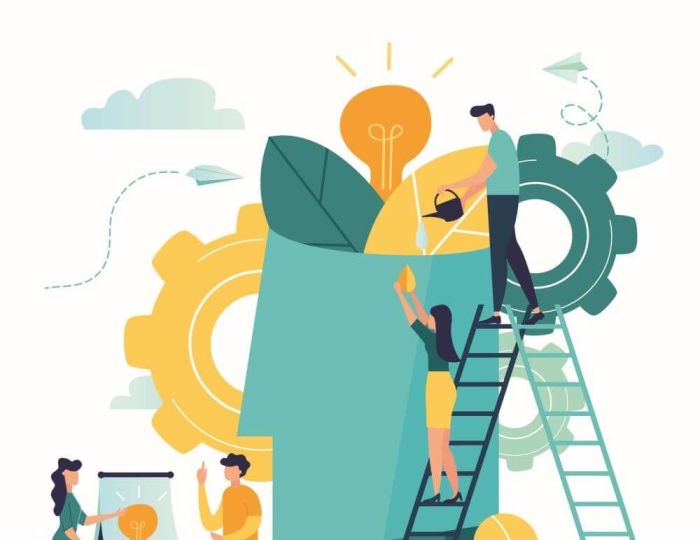How many of us are diligent enough to carefully save and organise our media files in a way that makes them easy to retrieve when needed?
The temptation is often to save them virtually anywhere as quickly as we can because we’re in a hurry and don’t want to lose them. Yet this short-term, time-saving measure typically translates into a long-term headache. Nobody wants to be stuck at the front of a class looking for that one video you saved several days or weeks ago that you’ve planned the whole lesson around…
The path to frustration-free media storage involves several steps. First, decide where they should be saved to. Regardless of whether your school favours an on-site server or cloud-based storage, it’s important that the relevant files are saved in a central location that can be easily accessed from different devices throughout the school – not just on an external hard drive, USB stick or laptop.
File names
The files in question should be easily locatable, which means giving some thought as to how your digital filing system should work. To be clear, I’m referring here to the system of files and folders found in Windows, macOS and other operating systems. Media applications such as iTunes often include ‘library’ functions to help users organise and sort their media, but configuring these across multiple machines and users can be difficult. In most cases, calling up the file you’re looking for via Explorer or Finder will be quicker and easier.
When it comes to the format of your folders and filenames. there’s no single ‘right way’, but whichever approach you decide on must be consistent. Filenames such as ‘Y5CompScratch01’, ‘Y5CompScratch02’ and so on will give a clue as to what those files contain, even if you don’t know the exact name. Ensure that any numbered files include leading zeroes (01, 02, etc.) so that they can be listed in numerical order.
One problem with this naming approach is that while it might work for an individual’s own media collection, it can cause issues if multiple teachers are regularly saving media of their own to a shared folder and aren’t aware of when filenames have already been used by a colleague. Labelling filenames with the date can help – try using the ‘YYYYMMDD’ format so that they can be reliably sorted into chronological order.
Folder structures
Consider also your folder structure. Will your files be stored in folders distinguished by media type, year group, subject or a combination of all three?
You could, for example, create a folder called ‘Year 1’, and create inside that a series of subfolders for different subjects, plus further subfolders inside those for different types of media (eg. ‘Audio clips’, ‘Presentations’, ‘Photos’, etc.) The resulting folder path might look like this: ‘Y1’ > ‘Computing’ > ‘Video clips’.
Having determined the approach you’ll be using, three further elements will be needed to ensure things go smoothly: a ‘style guide’ or section in the staff handbook clearly setting out how the system works; a staff training session slot to ensure everyone’s aware of it; and if possible, a regularly updated list of files on the system that staff have access to and can be referred to at any time.
Terry Freedman is an independent education technology consultant and writer