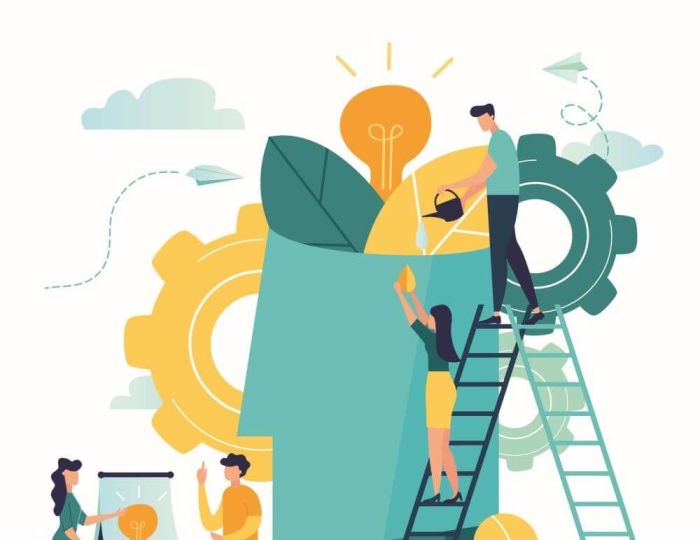We’re all getting used to working, learning and even socialising remotely these days but many of us might find it hard to imagine the school play, jazz band, concert or musical done virtually.
Yet with social distancing guidelines still very much in place, the traditional sight of strings being tuned, play lines rehearsed and proud relatives filling school halls and gyms to watch their children perform seems unlikely to happen anytime soon.
But as they say in the West End, the show must go on! So, the good news is there are some simple, easy-to-use tools to make putting on a virtual performance more of an enjoyable experience than a hair-raising horror show.
Choosing the right ones is as important as selecting the right leading lady though – which is where Microsoft Teams comes in.
More than just a solution for a video conference or group chat, it also offers loads of practical team-orientated features and functions to make things run as smoothly and collaboratively as possible – from planning and rehearsing to staging the show itself – letting teachers and pupils play a part in pulling together the performance from the ground up.
Here are eight ways Teams and Flipgrid can help you and your pupils put on a memorable performance.
Spoiler alert: sadly, it can’t guarantee everyone will get their lines right or sing in tune.
1 | Get everyone ‘together’
Once you’ve decided who’s involved in the show or concert, use the Create a Team function to set up a team channel. You can choose from a variety of options, such as ‘class’, ‘staff’ or ‘other’. All everyone needs to do to join is click the Join a Team button.
It’s a good idea to create different teams for teacher to teacher interactions and teacher to student ones as it will ensure the right messages and information reach the right people.
If you choose Flipgrid, you can simply create a Show topic for your production – the title of the play or the name of the piece. Students can then get involved by creating and sharing a short video made using the fun, social media style camera.
Everyone in the conversation can watch and comment on each other’s videos too, with you as the educator in complete control.
2 | Focus your conversations
The navigator bar shows people which team or aspect of the production they’re part of, with each team able to feature multiple channels to keep conversations focused and collaborative.
In the case of your show, you could consider creating different conversation channels for areas like costumes, music, scripts and rehearsals. On Flipgrid, it’s just as easy: simply follow the thread for each topic.
3 | Collaborate seamlessly
Whether you’re 100 per cent remote or hybrid learning, Teams makes it quick and easy for everyone to discuss ideas and share information no matter where they are.
As your show, concert or ensemble begins to take shape, this could mean anything from co-writing the script and sending music samples, to updating the running order and even performing live rehearsals.
You can also use OneNote as a digital scrapbook in which people can show off their latest set design and costume concepts, or Flipgrid where they can share content and comments via text, emoji, inking, boards, screen recording and more.
4 | Stay on track
The Teams calendar keeps everyone up to date on meetings, rehearsals and, of course, the final show. Meanwhile, the assignments function lets you upload and share tasks with students and provide feedback and support as they complete them.
You can even see who’s opened and/or submitted the assignment online, which means there can be no claims the WiFi connection failed at the crucial moment.
A top tip is to create a to-do list to work through using the Task App on Teams. It lets you view and manage all of your individual and team tasks, helping pupils and teachers work through their tasks and track the progress being made. Class Notebook can also be useful here as a place for everyone to chat, ask questions and divvy up what needs to be done.
5 | Add some red carpet style
Although the art department might not be as busy as usual when it comes to building and painting theatre sets, with Teams and Flipgrid there’s still plenty of scope for creativity. In both cases, you and your students are able to design your own virtual backgrounds while with Flipgrid, in particular, you can see and hear from every student in class to foster a fun and supportive show environment. You can also use Teams Together mode to bring everyone together into the same virtual space - perfect for that full cast finale!
6 | Fill your audience
Be sure to share information about how parents download and use the Teams platform well in advance of a live show, or provide information on how to access OneDrive or SharePoint if you’re doing a pre-recorded one.
That way you can deal with any queries ahead of time rather than with the clock ticking. If you plan to do the show live, a Teams meeting can host up to 300 people at a time, and you can invite parents with a calendar invite featuring a clickable link that lets them join with a laptop, tablet or smartphone.
You can also record a show on Teams or Flipgrid, then email it as a link for parents to watch at a time that suits them. The best way to do this safely is to upload and share your recording via OneDrive or SharePoint. This allows you to control sharing permissions easily, meaning only parents and carers have access.
7 | Don’t forget to celebrate
Every show deserves an afterparty or a team celebration, even if it’s online. Check out this guide to virtual celebrations so you can get everyone together for a well-earned pat on the back after the performance is done. There are plenty of ways to add a bit of drama to the occasion too – from handing out awards and creating party-style backgrounds to sharing video clips from the show itself. If you’re using Flipgrid, parents can also leave good luck posts and well done messages so that everyone is part of the fun.
8 | Preparation is the key to success
It may be impossible to completely eliminate the risk of fallouts between your cast members during term time but you can at least guard against any unplanned hitches that might jeopardise your show itself.
For example, the hard-mute setting on Teams can prevent the sound of any mobile phones, coughing, talking or other background noise coming through during a live performance.
If possible, make sure you have your school IT expert(s) – or a tech-savvy parent volunteer – on hand too. They can help ensure your event is accessible and running smoothly, keeping in mind any privacy or security concerns you may have.
Of course, there’s no denying this year’s school shows, like so much of life right now, won’t be the same experience as usual for now. But whatever type of performance you decide on, I hope the steps outlined above can help you ensure it puts a spring in the steps of everyone involved. And if it’s (understandably) a bit harder than normal to keep up your students’ enthusiasm, just remind them of this small silver lining: in 2021 they get to be stars of both stage and screen!
Chris Rothwell is Director of Education at Microsoft.